EPD Hub Help center
How do verification and publishing processes work?
How to submit an EPD to the EPD Hub platform
Step 1 - Set up your EPD Hub accounts
To submit your first EPD, you will need two accounts:
-
Basic user account: This allows you to log into the platform and submit your EPD.
-
Publisher account: Domains which contain the company profile and allow you to publish EPDs under the domain name. Please check if your company already have a publisher domain.
-
New EPD publishers should contact their EPD CS onboarding mentor to create the user EPD Hub accounts.
-
If your company already has one publisher domain and you would like to submit new EPDs but not yet having a user account, please send email to support@epdhub.com for assistance. Please provide your company publisher name in the email and we will add you as a publisher user at the same time.
-
Once we create new user account with provided email address, you will receive a registration email from us. Click the provided link to set up your EPD Hub account & update your user-password setup.
-
Before submitting your EPDs to the EPD Hub platform, it is important to make sure you have joined your publisher accounts.
-
Your publisher account is highly associated with your subscription and your wallet. Please avoid having multiple publisher domains without having our permission. Submission from unauthorized publisher domain/account will not be accepted.
Step 2 - Submit your EPDs to us following the methods provided below
Main option: Automatic submission from One Click LCA
-
First go to your product page. You can add your new product by pressing Add Product.
-
Method 1 is submitting your EPD automatically from OneClick design page. Go to the results page and press More actions.

3. You can locate and select the "submit to EPD" option in the drop-down menu here.
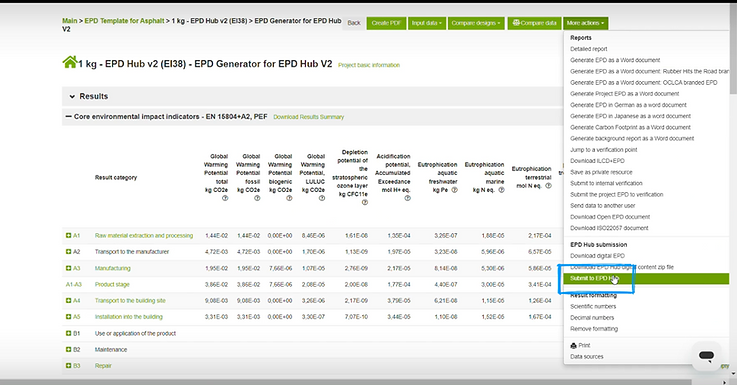
4. Click "Submit" in the pop-up window and wait a moment (could be longer than expected). This will take you directly to the EPD platform. If any error appears, please reach out to OneClick LCA support to confirm if there's any potential issue blocking you for submission. If necessary, please check the manual submission method below.

5. Please select the publisher account where you would like your EPDs to be published, and then click Submit.
-
If you would like to submit a new EPD, please select 'Add as a new product'.
-
If you would like to update existing verified/published EPDs, please select update existing product.
Please note that 'update existing EPD' function is only preserved for re-verify published EPDs only if you have some updates on your LCA model. Please write an email to support@epdhub.com at the same time when you would like to re-verify your EPD.
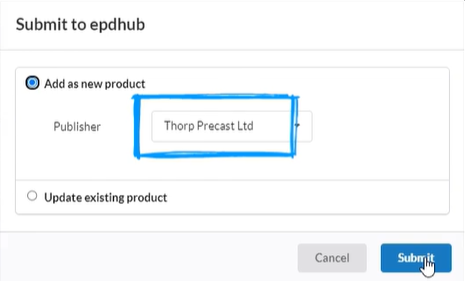
6. Please complete all the required content here. Be sure to specify your EPD category, including Sister EPD, Private EPD, Design EPD, and so on. Additionally, if you have an averaging scenario, please include that as well.
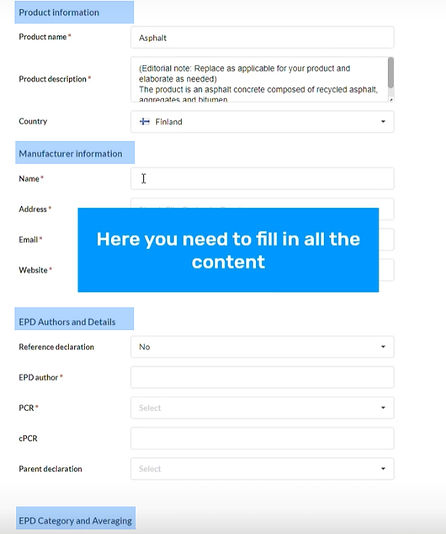
Please carefully specify those details for your submission as they are highly related to the cost of your EPD.

7. After entering all your content, scroll up and click "Continue" to move on to the next step.
8. You can review your OneClick Design before making the final submission. Please ensure that all your materials are properly prepared and uploaded to the platform before officially submitting for verification.
Once you hit submit, you will no longer be able to modify your draft EPD. The draft EPD channel will be closed and you can only contact support@epdhub.com for updating the draft EPD until you receive the comments from your verifier.
Thus, please make sure:
-
You have added extra language versions if you need it. Please do not use extra language version for correcting your English draft EPD.
-
You have replaced the generated draft EPD with your updated version if you've made any changes (such as scaling tables as annexes, layout adjustments, etc).
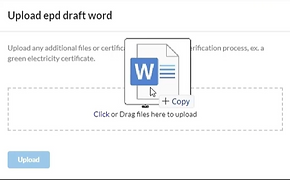
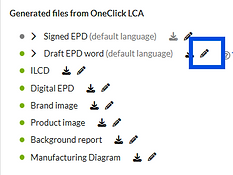

-
You have uploaded your brand logo to 'brand image'. This logo will be displayed in the public library once your EPD get verified. Please note that any change after official publishing may incur extra fee.
-
Please make sure you have uploaded your product image correctly before you submit it for verification. Incorrect product image may suspend your verification.
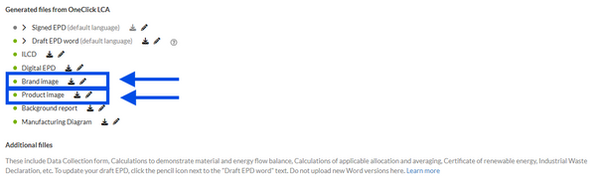
-
We highly suggest attaching supporting documents at this stage to ensure a smoother initial verification process to 'Additional files'. Please note that here is not for communication on the draft EPD with your verifier instead of 'Draft EPD'.

9. After confirming all details, click Submit. Please wait for the pre-verification process, and our team will reach out to you via email.
If you are planning to submit multiple EPDs and would like to take advantage of a reduced price for same-time submissions, please hold on submitting them for now.


If you would like to submit multiple similar EPDs together, please go back to your main product page. The newly submitted EPDs will be displayed in green mode. Please select all the EPDs together, then press 'submit for verification'.
-
Please be advised that only similar EPDs (similar product recipe, not complexity) should be submitted together and they will have one single submission group number.
-
Once successfully submitted, you will have a unique submission group ID/number assigned, please use this ID number for communication with us.

Alternative option: Manual submission via EPD Hub ZIP file upload
Special note: EPD Hub ZIP file is an unique file format that can only be downloaded from your model. Please do not compress your own file for manual submission
-
Please be advised that automatic submission is suggested as the ideal approach.
-
If your automatic submission does not work properly, we will first recommend you to contact Oneclick LCA for confirmation.
-
If manual submission is necessary, please write an email to support@epdhub.com with your oneclick model link provided. We will download the EPD Hub zip file for you to submit.

